Transferring MTN airtime or data has become a common practice among MTN users in South Africa.

Whether you need to share airtime with a friend or family member or simply want to assist someone, MTN provides simple ways to do so. In this article, we will look at the various methods for transferring MTN airtime or data to ensure a smooth and hassle-free experience.
Transfer via USSD Code
- Dial *136*3# on your MTN device.
- Select the “Airtime Transfer” option from the menu.
- Enter the recipient’s MTN number and the amount of airtime you wish to transfer.
- Confirm the transfer and follow the prompts to complete the transaction.
Using the MTN Airtime Transfer service, you can easily share your airtime with family, friends, or anyone in need. It’s a convenient way to ensure that everyone stays connected. Once the transaction is done, the recipient should receive an SMS confirming the transaction.
Transfer via MyMTN App
this method requires you to have an MTN mobile app You can get this on the Google Play Store. Once you finish downloading and installing the app, open it and follow these steps:
- Log in with your MTN credentials or create a new account if you don’t have one.
- Navigate to the “Airtime Transfer” section within the app.
- Enter the recipient’s MTN number and the amount of airtime you want to transfer.
- Confirm the transfer and follow the instructions to complete the transaction securely.
Transfer via SMS
If you prefer the old-fashioned way of doing things, MTN still allows you to transfer airtime via SMS. Your airtime will be on its way to the recipient in a few keypad taps, just follow these steps:
- Compose a new SMS on your MTN device.
- Type “Transfer,” followed by a space.
- Enter the MTN number of the recipient, then a space.
- Specify the amount of airtime you wish to transfer.
- Send the SMS to the designated MTN transfer number.
Options for Transferring MTN Data
Transfer via USSD Code
One of the most frustrating things is running out of data, but with MTN’s data transfer service, you can lend a helping hand to someone in need. Your loved ones will have continuous connectivity thanks to this technology. Here’s how you can do it in a few simple steps:
- Dial *136*3# on your MTN device.
- Select the “Data Transfer” option from the menu.
- Enter the recipient’s MTN number and the amount of data you want to transfer.
- Confirm the transfer and follow the prompts to complete the transaction.
Transfer via MyMTN App
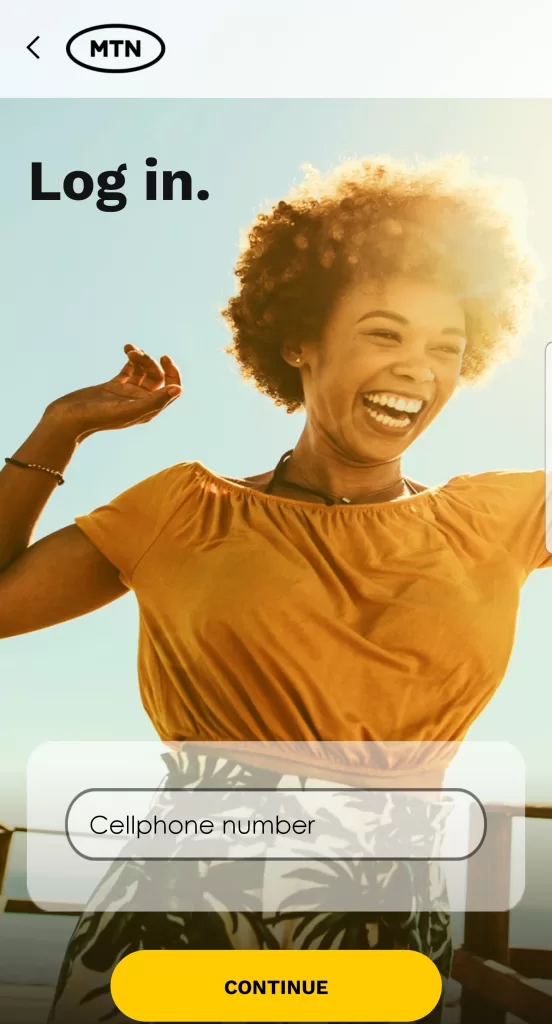
Just like transferring airtime, this method requires you to have an MTN mobile app, which you can download on the Google Play Store. Once you finish downloading, open it and follow these steps:
- Open the MyMTN app on your smartphone.
- Log in to your account or create a new one if necessary.
- Navigate to the “Data Transfer” section within the app.
- Enter the recipient’s MTN number and the amount of data you wish to transfer.
- Confirm the transfer and follow the instructions to complete the transaction.
Transfer via SMS
Sometimes all it takes is a simple SMS to share the gift of data. MTN understands the need for flexibility and provides a number of data transfer options, one of which is simply transferring via SMS in the following steps:
- Compose a new SMS on your device.
- Type “Transfer,” followed by a space.
- Enter the recipient’s MTN number, followed by another space.
- Specify the amount of data you want to transfer.
- Send the SMS to the designated MTN data transfer number.
You can also top up your account with your bank account using the Cell C mobile app, or you can pay directly on the complete payment process option without topping up your mobile account. Once the transaction is done, the recipient should receive an SMS confirming the transaction.
YOU MAY ALSO LIKE:
- How to Transfer Telkom Airtime or Data to another Telkom user
- USSD codes for Vodacom, MTN, TELKOM and more
- How to Transfer Cell C Airtime or Data
Another way to transfer airtime or data is by simply visiting the MTN website, navigating to the recharge option, and entering the recipient number to which you wish to send your airtime or data. You will be asked to choose from data bundles, airtime, streaming subscriptions, and many more options.
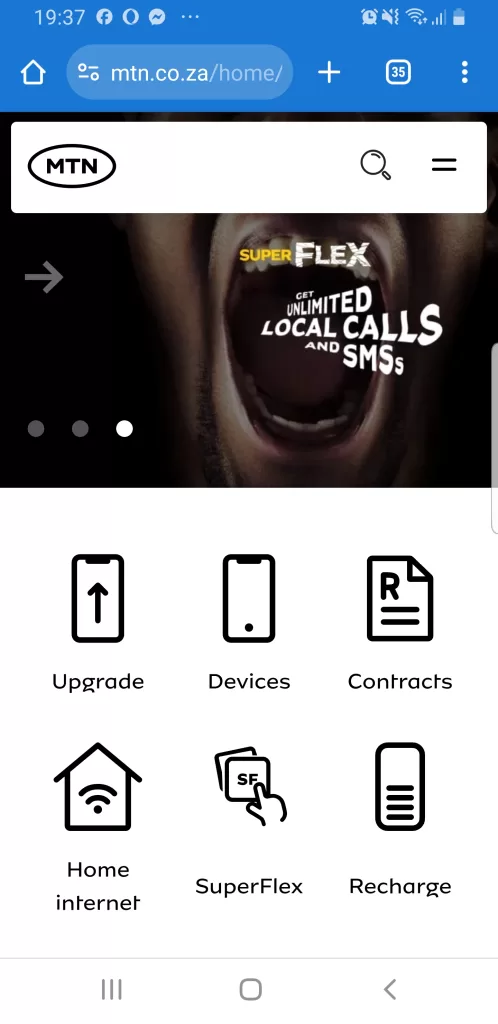
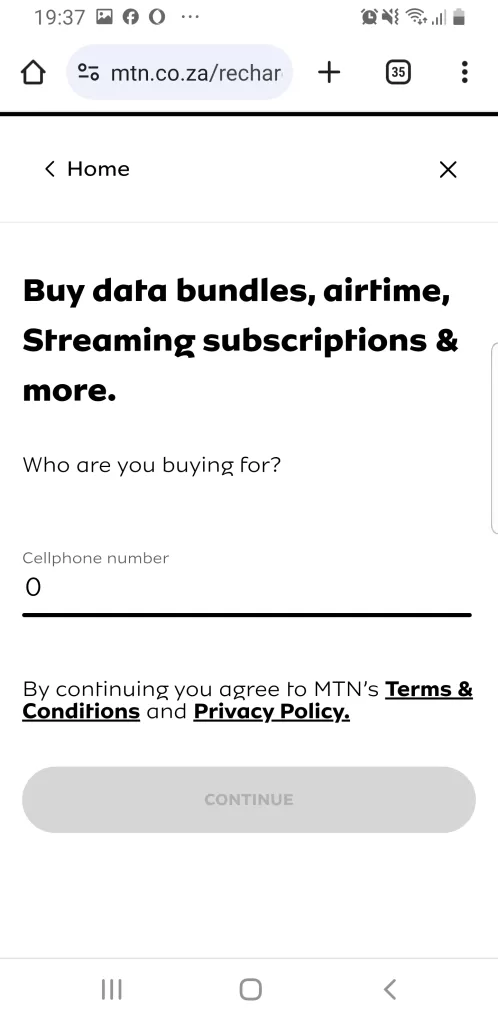
after you’ve done the above-mentioned steps, you will be redirected to the payfast pay gate page, where you can choose your preferred payment option Once the transaction is done, the recipient should receive an SMS confirming the transaction.
It is important to note that an MTN user cannot send or receive airtime or data from Telkom, CELL C, or Vodafone.
You can, however, use your bank to purchase airtime online for any of the above-mentioned networks, or you can buy your prepaid voucher from any authorized dealer or retail shop and SMS the voucher PIN to them.


Comments are closed.